Plugin allows you to easily modify, customize, or enhance WordPress blogs or posts. The WordPress Plugin is a software that can be uploaded to expand the functionality of the site. They add services or features to WordPress blog. Plugins are used to make your work easier. Following are the simple steps to add plugins.
Step (1) − On the left sidebar, Click on Plugins → Installed Plugins as shown on the screen.
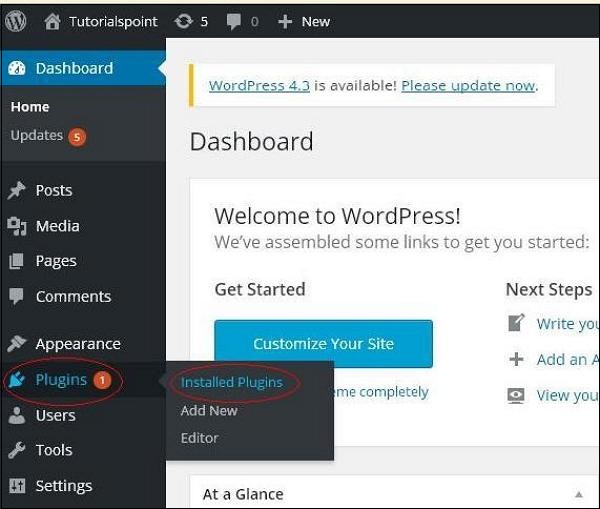
Step (2) − The following page appears.
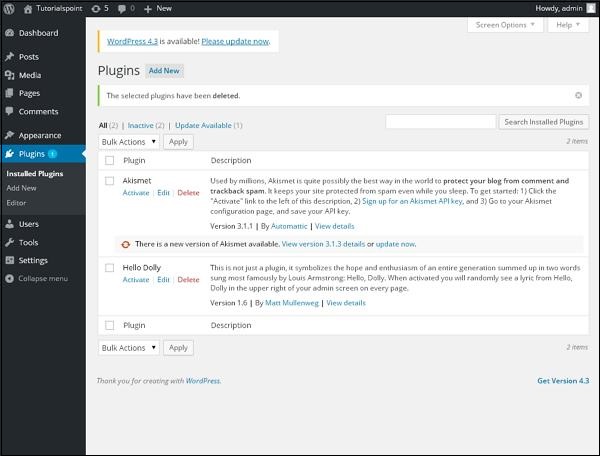
In this section, you can view the already installed plugins.
Step (3) − Click on → Plugins → Add New menu as shown in the following screen.
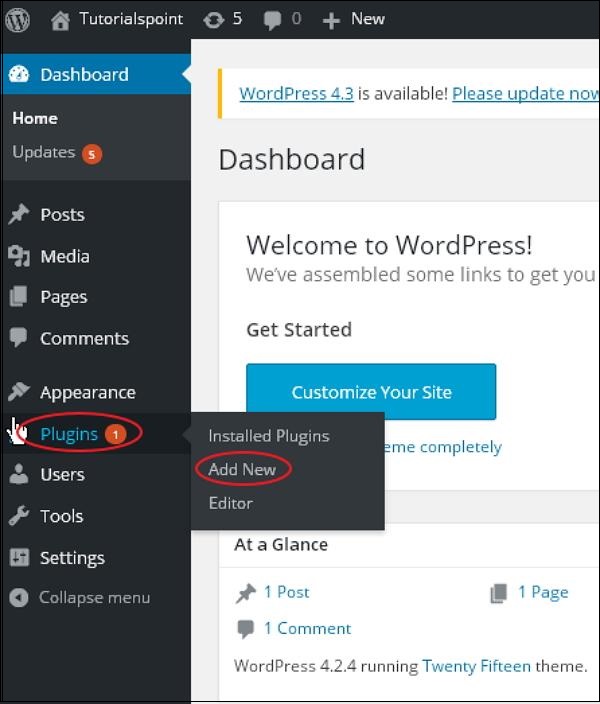
Step (4) − A list of plugins appears that are used in WordPress. Here you can directly install plugins from the available list or you can upload it by clicking on Upload Plugin.
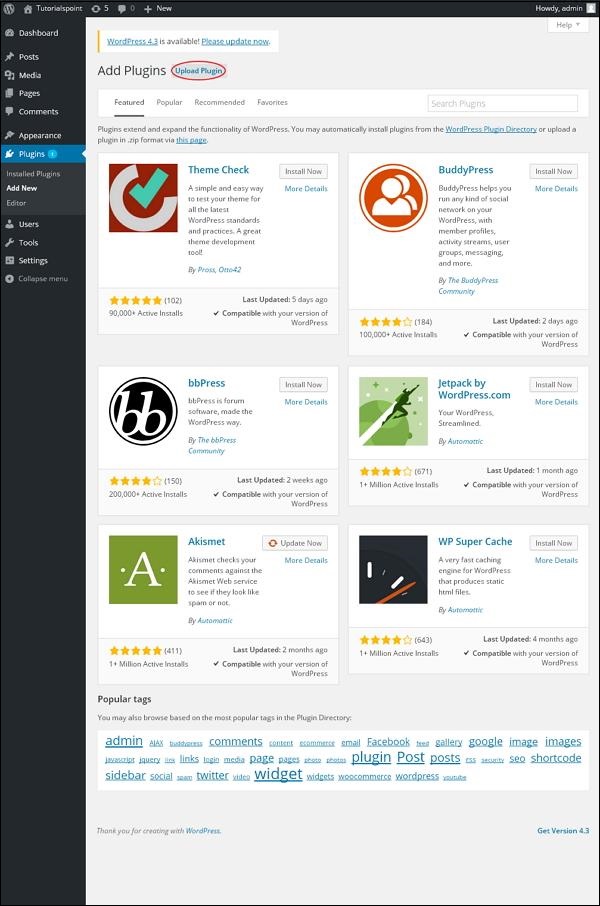
When you click on Upload Plugin you’ll get the following page.
.jpg)
Click on Browse, it goes back to the page where you can select plugins from the WordPress site. And if you click on Choose File, you can add files from your system. Otherwise, you can directly choose the plugin that you need and click on Install Now as seen in the following screenshot.
.jpg)
When you click on Install Now, the package starts to download and gets installed. Then, click on Activate plugin to activate that plugin to use in WordPress as seen in the following screen.
.jpg)
After clicking on Activate Plugin you’ll get a message as Plugin activated and you can also find the installed plugin in the list.
.jpg)
Below the plugin activated message, you can view a few options such as All, Active, Inactive, and Update available.
When you click on Active the following page appears. Here you can view all the activated plugins.
.jpg)
When we click on Inactive, the plugins that are available but are not activated are displayed. You can activate this plugin by clicking on Activate.
.jpg)
When you click on Update available, you’ll get a list of plugins that must be updated. Click on Update and you get a message as Updated.
.jpg)
Click on Bulk Actions and select any of the options. Click on the Apply button to update, delete, activate, or deactivate each of the plugins by checking the boxes.
.jpg)
In Search Installed Plugins you can just type your plugin name in the text box that is already installed and click on the Search Installed Plugins button.
.jpg)
When you click on the Search installed Plugin button you get the following page with your respective plugin.
.jpg)
Step (5) − Click on Plugins → Editor from the sidebar.
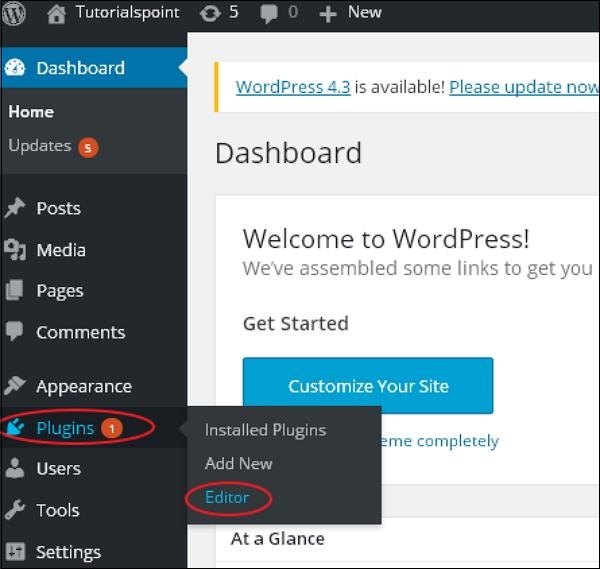
Step (6) − The following page is displayed.
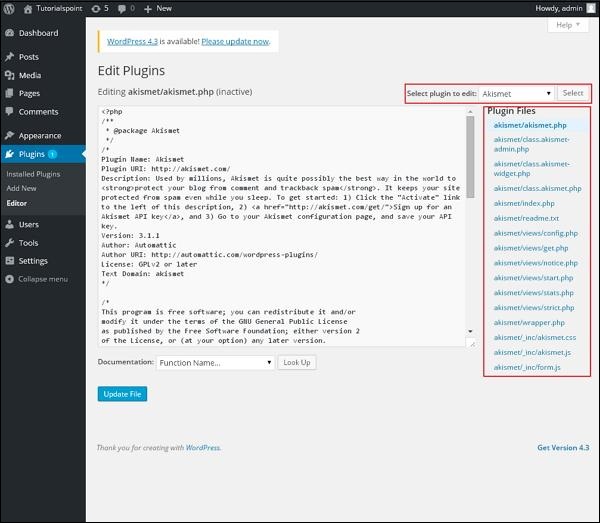
This page lets you edit your plugins. A few options are explained.
- Select plugin to edit − This allows you to select a plugin from the dropdown and edit it.
- Documentation − This allows you to select the tools from the dropdown to edit the plugin.
- Plugin files − Allows you to select files from the list and edit accordingly.
Finally, after editing the plugin files, click on the Update file.